Introduction
Subtitles are an essential element for an enjoyable viewing experience, especially when watching movies or series in a foreign language. IPTV Smarters Pro, with its wide compatibility, allows users to add and customize subtitles to enhance content understanding. Whether you want to enable subtitles in your native language or another language, this guide will show you how to add subtitles in IPTV Smarters Pro.
Why Add Subtitles in IPTV Smarters Pro?
Adding subtitles can be beneficial for several reasons:
- Language Comprehension: If you are watching content in a foreign language, subtitles can help facilitate understanding.
- Accessibility: For individuals who are hard of hearing or deaf, subtitles allow them to follow the content without issues.
- Audio Clarity: Sometimes, the audio from shows or movies can be difficult to understand, and subtitles add a layer of clarity.
Step 1: Download and Install IPTV Smarters Pro
Before you can add subtitles, ensure that you have IPTV Smarters Pro installed. If you haven't done so yet, here’s how to proceed:
- Download the App: Go to Google Play, App Store, or download the APK from the official website.
- Install the App: Follow the instructions for installation on your device.
- Set Up an Account: After installation, set up your account by entering your IPTV subscription details.
Step 2: Choose Content to Watch in IPTV Smarters Pro
Once the app is installed, follow these steps to add subtitles to a movie, series, or show:
- Open the IPTV Smarters Pro app: Launch the app on your device.
- Select the content you want to watch: Browse your library of channels, movies, or series and choose the content to which you want to add subtitles.
- Start playing the content: Once you have chosen a show or movie, click to begin playback.
Step 3: Manually Add Subtitles
Some content already includes subtitles, while others require manual addition. Here’s how to add subtitles manually in IPTV Smarters Pro.
Add Subtitles via an External File
- Access subtitle options: While playing the content, click on the settings icon or the three dots in the top right corner to display options.
- Select "Subtitles": An option for "Subtitles" will appear. Click on it to display subtitle settings.
- Choose "Add Subtitles": You will have the option to add subtitles by selecting an already downloaded .SRT or .VTT file from your device.
- Import the subtitle file: Browse your device to find the subtitle file corresponding to the content you are watching, then select it.
- Activate subtitles: Once the file is selected, the subtitles should appear on the screen.
Automatically Download Subtitles
Some IPTV services include the ability to automatically download subtitles. Here’s how:
- Select "Download Subtitles": In the same subtitle menu, you may have the option to automatically download subtitles from an online database.
- Choose the language: Select the language of the subtitles you wish to add. The system will then search for subtitles corresponding to your content.
- Validate and activate: Once downloaded, the subtitles will be automatically activated for your viewing.
Step 4: Customize Subtitles
You can also customize the subtitles to better fit your viewing style:
- Modify subtitle size: IPTV Smarters Pro allows you to adjust the subtitle size for better readability.
- Change subtitle color: You can customize the subtitle color based on your preferences.
- Position of subtitles: Adjust the position of the subtitles to the top, center, or bottom of the screen for better visual comfort.
Step 5: Disable Subtitles
If you wish to remove or disable subtitles, follow these steps:
- Access subtitle settings: While playing, return to the subtitle menu.
- Select "Disable": Click on "Disable Subtitles" to remove them from the screen.
Conclusion
Adding subtitles in IPTV Smarters Pro is a convenient feature to enhance your viewing experience. Whether you are watching content in a foreign language or having difficulty hearing the dialogue, this guide helps you easily enable and customize subtitles. With these simple steps, you can add external subtitle files or download them directly from the app for a tailored experience.
Unlock Unlimited Entertainment Now!
Ready to elevate your viewing experience? With our IPTV service, you’ll gain instant access to all your favorite movies, series, and live sports in just a few clicks. Join today and start enjoying seamless streaming right away!
Explore More IPTV Tips and Guides
Looking for more helpful insights on IPTV? Check out our other guides and tips to enhance your streaming experience: How to Use IPTV Smarters Pro on Chromecast with Google TV, Best IPTV Apps for Apple TV, and How to Update EPG on IPTV Smarters Pro.
Additionally, for an in-depth look at the features of IPTV Smarters Pro, check out this detailed review.

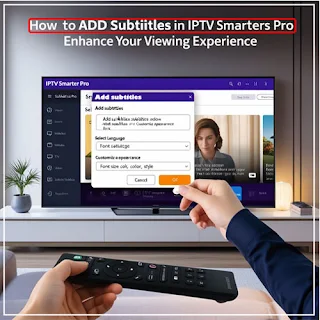
Social Plugin